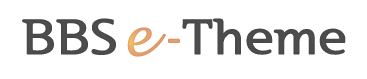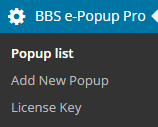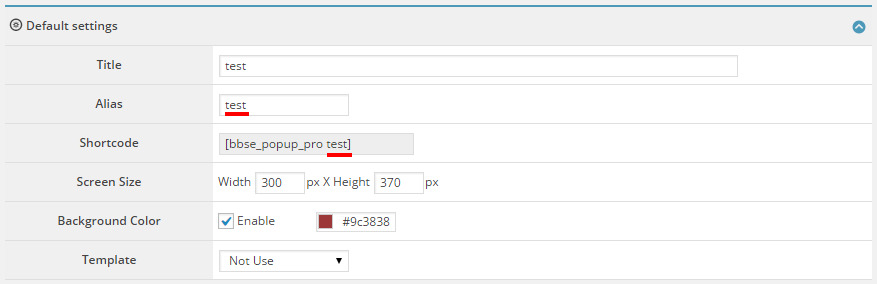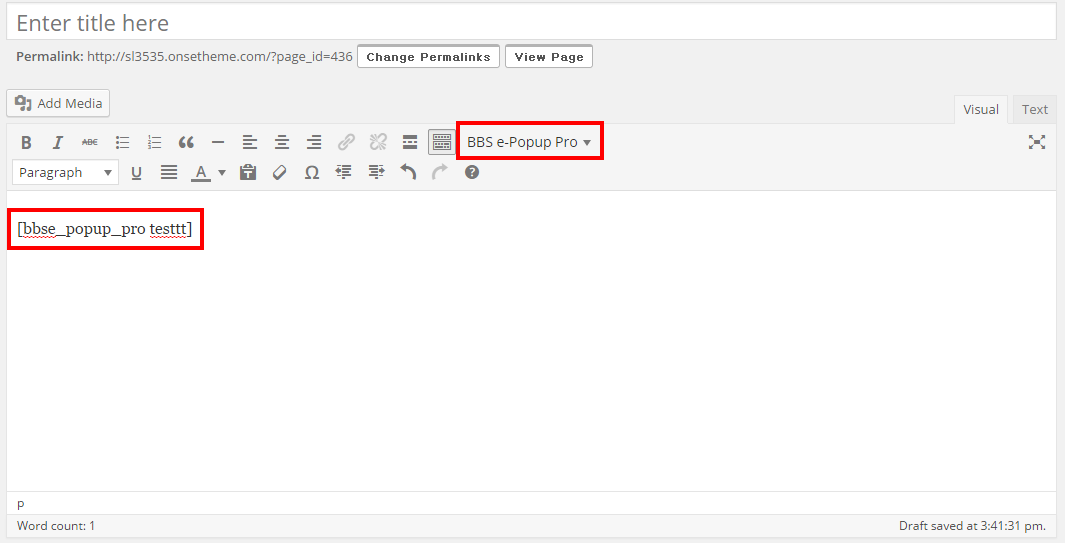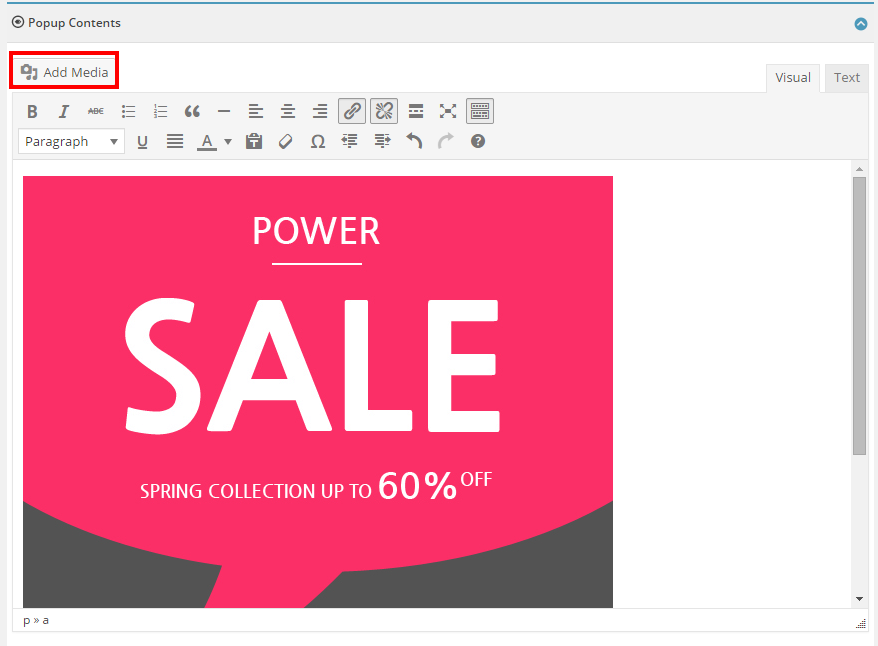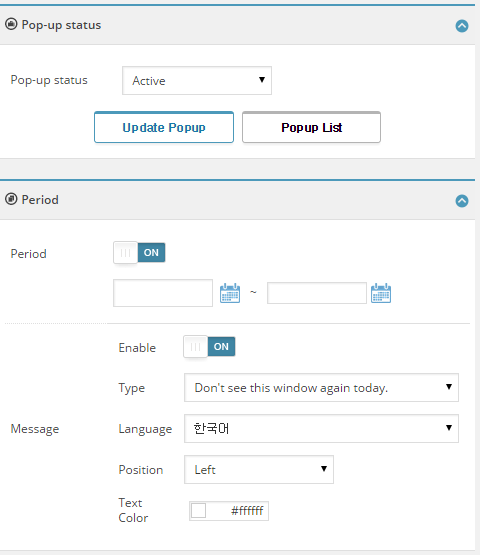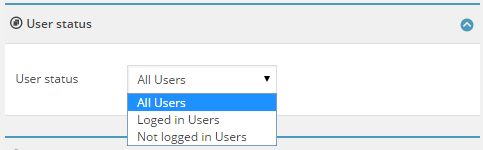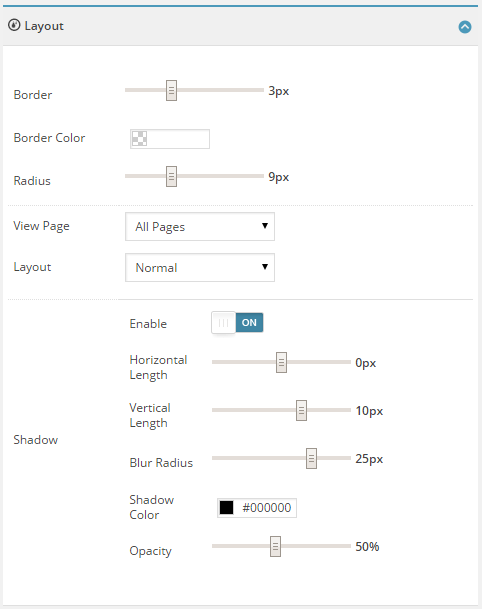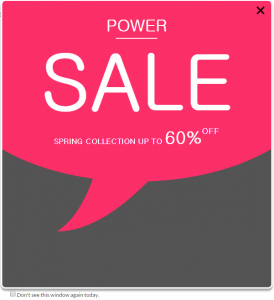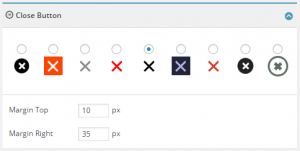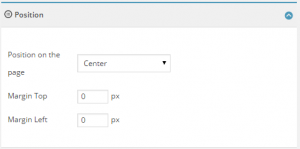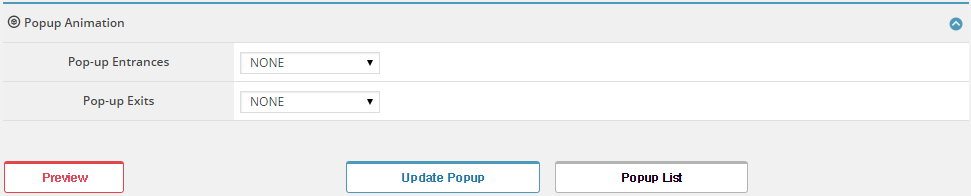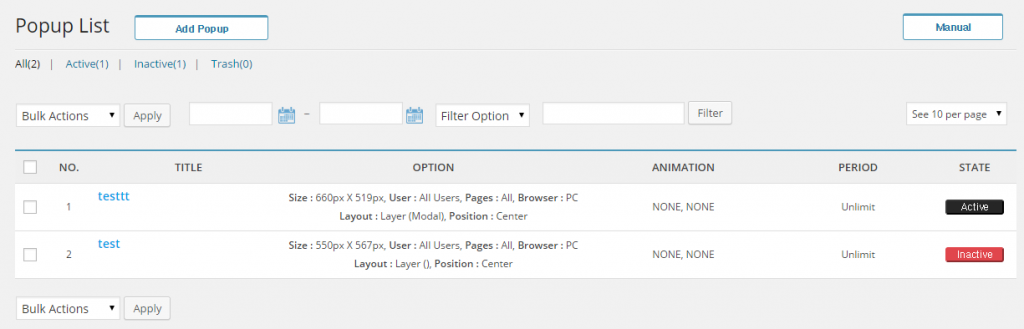1) Install plug-in (FTP upload)
1. Decompress plug-in file.
2. After connecting to FTP connection program (Al FTP, Filezilla, etc) or web FTP and accessing hosting account,
upload plug-in folder (folder with plug-in name) in the wp-content / plug-ins directory.
3. After uploading, [Enable] in the word press admin menu [Plug-in > Installed Plug-in]
2) Plug-in installation (Upload in word press admin page)
1. In the word press admin menu [Plug-in > Add Plug-in] menu, click on [Upload] to upload the compressed plug-in file.
2. After completing upload, [Enable] in the word press admin menu [Plug-in > Installed Plug-in].
3. In the menu on the left, the 'BBSe-popup pro' menu will be generated.
3) Applying BBS e-popup plug-in
※ BBS e-popup > Add Popup can be used to generate popup and the generated popup will be added in the popup list.
– Add Popup – Basic settings
1. Enter popup title.
2. Enter alias. By inputting alias, it will be applied in short code.
※ The generated short code can apply page/post writing, popup.
3. Enter popup size. When attaching images, enter size of produced image.
4. Select background color.
※ Applying popup in page/posts – After completing page/post, select generated popup to execute the corresponding page/post popup.
– Entering popup
1. Add media – Add popup image.
2. If there is no image, you can use by entering texts.
3. You can use the templates to design the popup.
– You can select template or design with preview screen.
– Click on the Apply button to apply designs.
– Changes to desired contents to complete popup design.
※ CSS of provided template design can clash with CSS applied theme's unique style definition.
– Setting whether to use and popup period
1. Select whether to use popup. Use/Don't use
2. Set popup period.
3. Select message in bottom of popup. Applied in message according to selected message.
4. Supports Korean/Japanese/Chinese/English/Spanish/German/French.
5. Select position and font color of message to set
– User configuration
1. It can be set by categorizing as All Users / Users logged in (member) / Users not logged in (non-member).
– Layout configuration
Add New Popup 6 Add New Popup 7
1. Thickness, border color, border curves can be applied to added popup image.
2. Can set popup exclusively for All/Main/Page/Post.
3. You can select popup layout form of regular (layer) and modal.
4. You can set shadows for popups.
– Close button
1.Select the close button image to apply in added popup or select button location.
– Popup location setting
1. Select popup line location and set margins
– Animation effect setting
1. Animation effects can be applied when popups appear or disappear.
2. This function can only be applied in the pro version.
– Popup list
1. You can manage the added popup list.
2. It has search functions and Preview/Edit/Copy/Trash functions for each popup.
– Supports multiple languages (Korean/Chinese/Japanese/English)
– Language automatically supported according to the word press language setting.